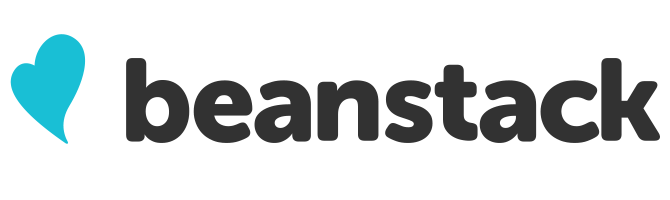
What is Beanstack?
Beanstack is an easy-to-use reading tracker that helps users to log books they’ve read even when on the go, as well as to keep track of prizes won via library drawings – like summer reading program winnings! In the near future, you’ll also be able to access our recommendations and reviews directly from Beanstack, too.
Getting Started
- Starting Wednesday, June 9, sign up on our site at https://milan-berlin.beanstack.org/
- Under Create an account, click on Register an Individual or Family
- Everyone is encouraged to participate– Parents/Guardians, start by registering yourself and filling out the required fields. You will be listed as the Account Creator.
- You’ll then be prompted to enter information for your spouse/other adults in your family and then children as Readers.
- Register for our Summer Reading challenges!
Adding Milan-Berlin Library District to Pre-Existing Beanstack Accounts
- Open the app, and tap the gear icon. Tap Account, then Add Account.
- Tap School, Library, or Bookstore under the Choose an Organization Type section.
- Tap Find a Site, and type Milan-Berlin and search. Select Milan-Berlin Library (OH).
- Sign-in with your Milan-Berlin Beanstack login, or tap Sign up! to register.
- Tap No under Have you previously used Beanstack to participate in a reading challenge? (This question refers to Milan-Berlin-specific Beanstack reading challenges, so even if you have participated in a Norwalk Beanstack challenge, please tap No.)
Logging Books via Website
- Click the Log Reading and Activities button in the upper left corner of your screen. Choose Log Books as the logging type.
- The calendar defaults to the current day but can be changed if you wish to track specific days you/your family read.
- You can log multiple books at once if you do not wish to log specifics about each title.
- If you do wish to include details, you have the option of entering the Title and Author of individual items and submitting Book Reviews from here as well. (To submit a Picture Review, use the “Add a Review” button at the top of the screen.)
Logging Books via App
- Click the + (plus sign) at the bottom of your screen and select Reading.
- Choose the appropriate readers
- Search for the title manually or select the barcode icon next to the search box in order to scan the item’s barcode and click Log Reading
- Adjust the date if necessary, move the Did you finish the book? slider over to indicate the book’s completion, and fill out any optional information you want.
- Click Done, and you’re all set!
Click HERE for a printable version of this Quick Start Guide.
